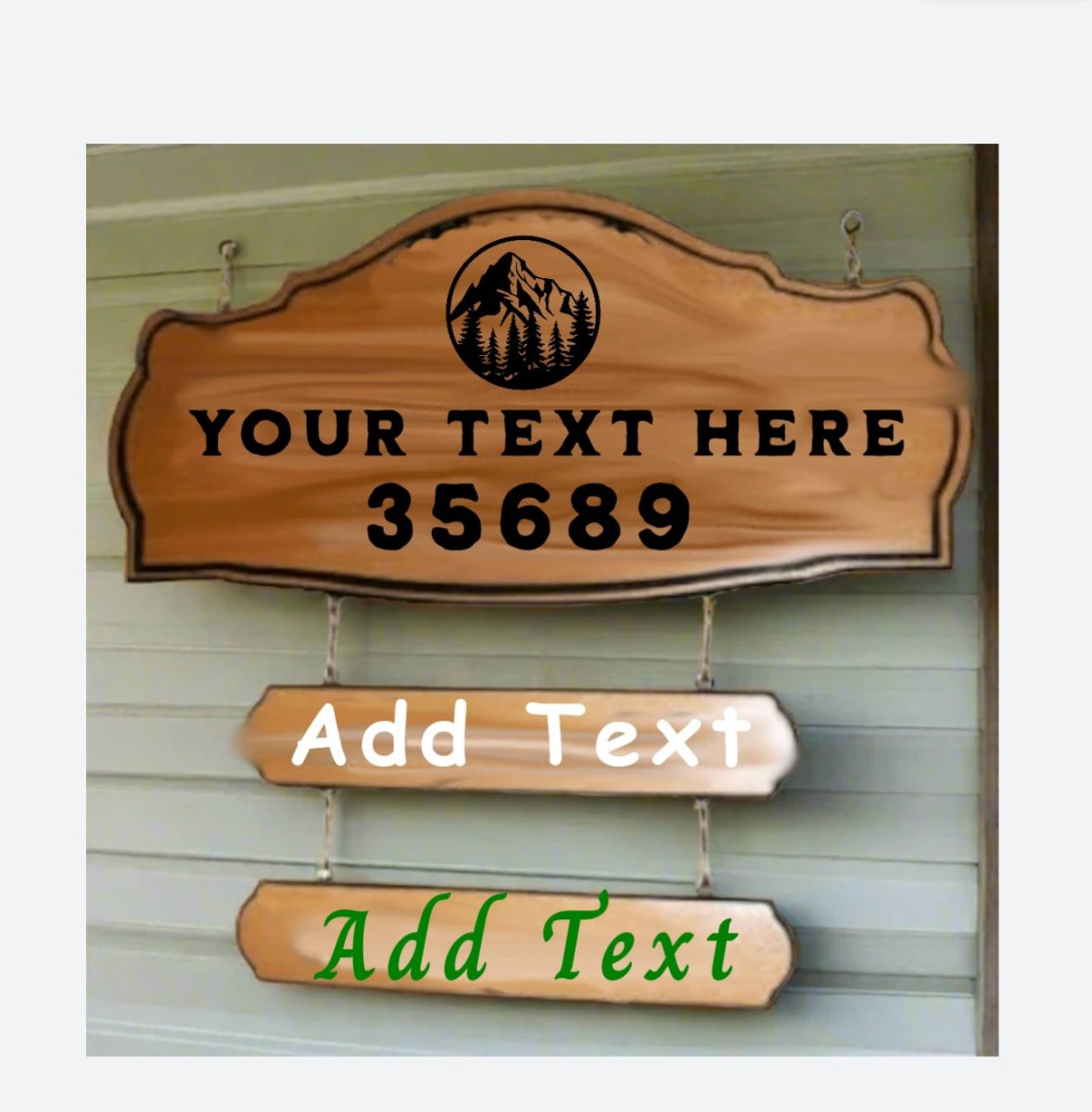1
/
of
2
Custom Order Personalization Details.... let me know your Specs
Custom Order Personalization Details.... let me know your Specs
Share Design send to Family Friend.
Regular price
$35.00 USD
Regular price
Sale price
$35.00 USD
Unit price
/
per
Shipping calculated at checkout.
Couldn't load pickup availability
- 30 Day Returns
- Personalize
- Save ( 2024 )
Instructions for Using the Creative Design App or Viewing the Video.
-
Open the App and Start a New Design
- Launch the creative design app and choose the option to create a new design.
- Select the size and shape of your sign from the available options.
-
Add Design Elements
- Tap the "Add Element" button to insert design elements such as shapes, icons, or images.
- Browse the library or upload your own images to make the design more personalized.
-
Add Text and Customize Font Styles
- Click the "Add Text" button to include text on your sign.
- Enter your desired text and select from a variety of font styles.
- Adjust font size, color, and alignment as needed.
-
Change Colors and Apply Effects
- Use the color palette to customize the background and design elements.
- Apply gradients, patterns, or textures to make your design stand out.
-
Resize, Move, and Rotate Elements
- Select any element or text box to resize, move, or rotate it.
- Use the drag-and-drop feature to position elements exactly where you want them.
-
Preview Your Design
- Review your design by selecting the "Preview" option to see how it will look on your final sign.
- Make adjustments if necessary.
-
Add Your Design to the Cart
- Once satisfied with your design, click "Add to Cart" to save it.
- Double-check all details to ensure accuracy before proceeding.
-
Submit Your Design for Approval
- After adding your design to the cart, complete the order form and send it to OhYeaFab.
- They will create a digital proof of your design and send it to you for final approval before production begins.
By following these steps, you can easily create a custom layout for your personalized sign and ensure a smooth process from design to approval.